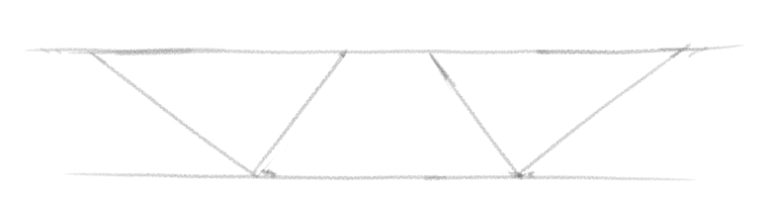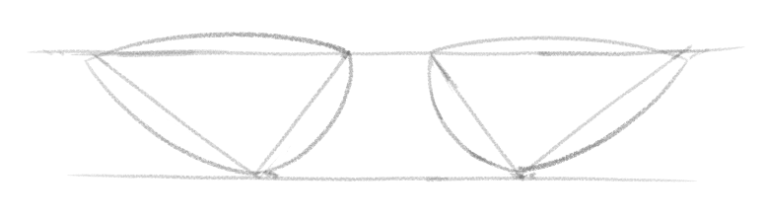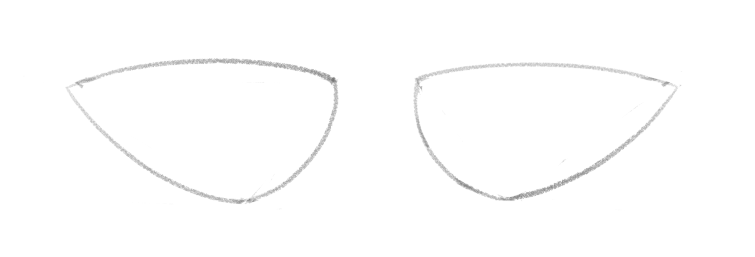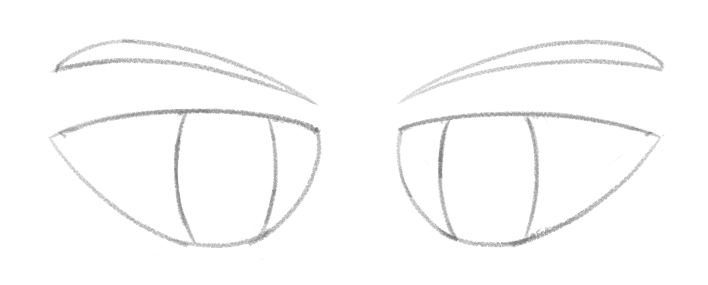~~Clean-up Time! Behind the scenes~~
Boy, where to start with this one...
...this is the story of how this stupid joke animation became the most hated thing I animated (so far).
~~>The Sketchy Beginnings
It all started way back in the 2022 Sketch Collab. Had this funny idea to make this super smooth and well made animation...of my rabbit OC moping the floor (which was partially a reference to the talent show episode of Spongebob). In my mind it was the perfect little animation project to start with since it was short, simple, and would allow me to see how good my animation skills were at the time.
30 days later and I still wasn't done with the animation...this looked bad for little 'ol me, but luckily the Sketch Collab's deadline was extended and after working on this little animation for a total of 45 days straight, it was finally complete and ready for the Sketch Collab...

...Now to polish it...
The app I was using to create this animation was Pencil2D. A very simple, but very competent app that's quick to learn and helped me make this in a pinch. However, there were two problems I encountered:
For one, the vector tools in Pencil2D are god awful. 80% of the time they don't work like you'd expect (compared to Krita, and Inkscape), and would crash the program a lot
[I want vector tools because my laptop isn't strong enough to render raster animation beyond 1080p]
This drawing I made for example took me a month to make in Pencil2D all because the fill bucket tool wasn't working
[For comparison a normal vector drawing takes me 3 days at most to complete]
And secondly, shortly after I completed the Sketch Collab my SSD in my laptop died, losing the original file (and a few other files that I hadn't backed-up in time). Luckily the gif file I had sent for the Sketch Collab was still safe and sound, but this deterred me from polishing the animation right away.
~~>Taming the Right Program
The hunt was on to tame the right program to polish-up the Sketch Collab animation.
From the get-go, I knew Krita and Pencil2D wasn't going to cut it. Krita could animate, but you couldn't animate using the included vector tools (one of Krita's many double standards). And you already know what I think about Pencil2D's vector tools.
Couldn't use the popular options like Flash or ToonBoom because I'm using Linux, and not Windows or Mac.
Most of the other Open-source apps were just as if not more unfinished than Pencil2D with them either having a worse UI, or were unable to properly install.
The only two that even stood a chance at potentially animating my little animation were Blender (a 3D modelling app with a 2D animation tool recently implemented), and Opentoonz (a 2D animation tool with the most confusing UI I've ever seen).
Out of the two I decided to tame Blender first because it meant I'd learn both 2D and 3D all at once.
~~>Gluten for Punishment
Blender had a bit of a learning curve when it comes to its UI. It's made for 3D first and foremost, and the controls reflect that. Taming it was just a matter of learning what the most important hotkeys were, and understanding how the app organizes all its tools.
Learning the hotkeys in Blender was a bit of a challenge, mapping each of them to my tablet's 8 shortcut keys and scroll wheel was worse. It took so long until I got the perfect combo, and even then I still need a keyboard at the ready for some of these hotkeys I couldn't easily map. I also needed to dig through menus just to find how to access the same feature without using the hotkeys just to see if it was even worth mapping.
Throughout learning Blender I've made these drawings
Very quickly, I found a problem while making every single one of these. The program was struggling to run on my old Thinkpad T530. Blender is very power hungry even for the simplest of projects, and this poor Thinkpad just couldn't handle it with its piss poor CPU and GPU. This made the experience very laggy which is bad when your main goal is to polish-up a 48 frame animation.
No matter what I did (offloading the sketch into Krita, using less layers, simplifying the drawings) it did nothing to mitigate how powerhungry Blender was. I even tried using my old Core2Duo machine as a last ditch effort to see if it would make any difference (since it had a better GPU then my Thinkpad)
The result: 3D modelling was better...but anything 2D was way worse. Turns-out digital drawing is more CPU intensive then I originally thought (and even then, 3D modelling was pretty hard on that machine after a while)...
...So I was left with only one option...
~~>Taming the Untamable Beast
OpenToonz was a program many feared because of how utterly confusing its UI can be at times. It was the main reason why I squandered-off into Pencil2D, and Blender. Anything was better and easier to learn then OpenToonz.
However, now I needed to face my fears and brave the beast if I wanted a chance at polishing this silly animation...
...It was time to learn how to save a project in OpenToonz
[Seriously, why is saving in a custom location so needlessly cryptic in OpenToonz?! Who hurt you OpenToonz?]
Learning OpenToonz was a difficult ordeal, nothing made sense, and my tablet barely worked with it for some reason [until I found a "make tablets work" checkbox in the preference menu...why is that needed?]. Saving in a custom location requires going to the preference menu and adding the general directory you want it to save, there's no way to save brush presets (you just need to memorize all of them), and there's so many shader settings and tabs that it would make Blender blush...and Blender's a 3D modelling program!
Regardless, after looking at a few videos of artists using the software (mainly this one), I more or less learned enough to get by the basics and made this
I like making drawings in animation programs because it allows me to test a bunch of tools and potential problems all at once without needing to waste time making a simple animations that would take me weeks to make.
So, after making the drawing, and learning a lot from the program, I still shied away from the program for a good bit due to it still being difficult to use. Though, I had to swallow that tough pill eventually as I had a lot of other animation ideas I wanted to animate, and this unfinished mopping animation was the only thing keeping me from doing them.
I started animating at the beginning of the month, but I wanted it done by the end of the month. Let me tell you, it's really tough to animate something you don't want to animate, and I had to crunch it out in the end because I kept getting distracted with other things like learning how Inkscape works, and my birthday drawing.
And with all that said, I'm both happy, and relived that I managed to finally complete what I had started a year ago. I may not have completely tamed OpenToonz, but now I can start doing more animation projects without that stupid mopping animation haunting my mind constantly as I work on other projects...
...Though, I still have that Klonoa drawing that's also haunting me. Guess these things never end do they.
[Also, fuck me what did I do this time?! I just blacked-out and wrote an entire video essay script! Nearly reached the character limit too! WTF!]