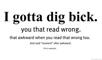Alright guys, if you think your protected from viruses and / or already have one and think you have the programs to get rid of it, you may be horribly wrong wrong wrong. I have seen a lot of people complaining about viruses, worms, malware, hijackers, and all the sorts. I figured I might as well create an easy to follow tutorial about how to almost always get rid of these viruses. I made my own computer design / maintenance business in the beginning of the Summer and have so far dealt with over 1500 viruses, killing them all. One of my clients had a trojan worm that brought in other viruses via internet which gave him 500+ viruses, but I get rid of them. With the following method(s), you can as well. Viruses are normally handled with simple programs, but people usually use the wrong methods and techniques. Sometimes they even use the wrong programs. *Im talking to you Norton, go burn in a fire*
So, if you have a virus or arent sure if you are protected, read below! :)
IF THE FOLLOWING TUTORIAL DOES NOT WORK, LEAVE A POST ABOUT YOUR PROBLEM AND I WILL REPLY WITH ADVICE.
Step 1: Download the following programs: *21MB Total*
Step 2: Open these programs and install them by following the instructions that come up on the screen. Install them wherever you know you can find them. *I always put them on my desktop*
Step 3: After both programs are fully installed, restart your computer and repeatedly press the F8 key on your keyboard. In about a minute, you should a screen that looks similar to this. Some options might not be there, depending on what version of windows you have. However, there should always be Safe Mode. Use your arrow keys to navigate to it, and then press enter. Your computer will flash some things across the screen. Basically it is only starting key services that allow the user to navigate using a simple keyboard and mouse interface and run programs without anything fancy going on. In other words, it's a safe mode to be in. If you are asked to log in, log in to your normal account. You might be prompted with a window. Just press YES. After safe mode begins, you will notice that the background is black and your screen resolution is different. Don't worry all this will change back the next time you restart your computer. We are going to work in this mode to prevent viruses from attacking while we attack them.
Step 4: Unplug your Ethernet cable.
Step 5: Open up Spybot Search and Destroy along with MalwareBytes. Run a full scan with both programs. This will take a bit, so we are going to do a few other things while they are scanning. Your computer might run a bit slower than usual, if it isn't already from possible a possible virus.
Step 6: While both programs are scanning, go into the Spybot Search and Destroy window and click where it says "Immunize" on the left side of the screen. Then click the green plus sign that says "Immunize" and it will begin immunizing your system. This will use methods inside your browsers to prevent future viruses. Usually it will get in at least 100,000 different ways, so I always immunize to prevent future problems.
Step 7: Defragment your computer. This will make sure your computer is nice and fast once everything is done. It simply moves files around. It does not delete any. Navigate to your disc defragmenter and start the program. You should see a window that looks like this. Click Analyze to determine if your computer needs defragmenting. Wait a few minutes and it should bring up a window that says "You should defragment this volume" or "Your computer does not need defragmenting". If it does need defragmenting, then click Defragment.
Step 8: Eat a sandwich, go for a walk, then take a nap. The computer will take 1 - 3 hours to finish everything. DO NOT TURN IT OFF.
Step 9: When everything is finished, there should be a list in each program containing all of the viruses that they found. If you want, take a screenshot and post in this thread just for references. Now you just have to get rid of them! Open up spybot and click "Fix SelectedProblems" located at the top of the screen. A window will pop up asking you if you are sure you want to remove these entries. Click yes. Spybot will fix all of the problems. If it says not all can be removed, a window will pop up asking if it can run during next startup. Just click yes and it will run next time you start your computer, finalizing the job. After this, go to Malwarebytes and it will have a window that says "The scan completed succesfully... click show results..." Obviously, you click show results here lol. Then click remove selected. Wait for it to finish removing them. This will only take a minute.
Step 10: Restart your computer after your sure everything is done. Spybot might run at startup if it said it would. If so, just wait for it to finish and go through the fix all problems method again. THEN ALL YOUR VIRUSES SHOULD BE GONE! :D
NOTE: SPYBOT MIGHT MAKE THESE WEIRD WINDOWS POP UP FROM TIME TO TIME. These windows are being run from a spybot program called "TeaTimer". Basically, they make sure the user knows when a very important registry key is changed on the computer. All you need to do is either click Allow or Deny Change. Simply use common sense. If you just installed a program and it wants you to allow or deny a change, click allow because you know you just installed something. If your browsing on the internet and it randomly comes up, your going to want to click DENY change because it might be a virus trying to attack your computer. Its fairly simple once you get use to it. If you have any questions regarding this window, let me know and post an image here.
Now then, onto the "other " virus programs you have. You should uninstall Norton Antivirus, AVG, or Microsoft Security Essentials you need to uninstall them because they have problems with slowing down your computer. Navigate to your control panel -> add or remove programs -> then select them if you have them and uninstall them. Sorry if you had to pay for them... if you dont want to uninstall them, that is fine... but they may be the problem to your slow computer.
THATS IT! Let me know if anyone runs into any problems.
Questions? Comments? Did This Work? :D
pic related >:C